Settings
The Settings menu allows for the configuring of user-specific options. Settings must be configured before you create SA metadata.
The mdEditor Version notes the current version of mdEditor. Use this when reporting errors. Errors can be reported at https://github.com/adiwg/mdEditor/issues. You must have a github account in order to post.
General Settings
The Auto-Save option will automatically write all changes to local storage when you exit a data entry field when turned on. If the Auto-Save feature is turned off, changes must be manually saved. Auto-Save allows you to save less frequently, but it makes it harder to undo changes that you make to your records. If you stay on the same record, you can cancel changes. But once you leave the record, the record is saved and you can’t cancel the change except by manually re-editing the record.
The Copy in Edit Mode option allow users to copy a record while in edit mode.
The Delete in Edit Mode option allows users to delete a record while in edit mode.
The Clear All Records option will delete all records (Projects, Products, and Contacts) by clicking the “Clear Storage Cache” button.
Clearing all records will delete all of the records currently loaded in mdEditor. Before doing so, use the Export function to make a backup of your records. Otherwise, the records will be permanently lost (unless you previously made a backup copy).
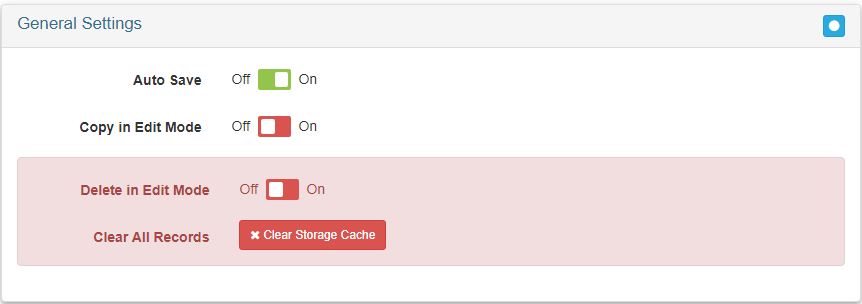
Defaults
These must be implemented before you begin creating metadata records. These defaults will allow metadata to be imported from ScienceBase, connect to the proper version of mdTranslator, and select the proper metadata repositories.
Keep the Language defaults that are pre-loaded. Language: English, Character Set: UTF-8, Location: USA.
Set the Import URL to: https://api.sciencebase.gov/sbmd-service/mdjson/
Set the mdTranslator API URL to: https://api.sciencebase.gov/mdTranslator/api/v3/translator
For the Metadata Repositories (online databases for storing metadata) settings, add two repositories:
- Select ScienceCatalog from the Repository drop-down menu. Enter “SA Science Catalog” as the collection title. It is important that the text is entered exactly as written to be included in the Science Catalog.
- Select data.gov from the Repository drop-down menu. For the collection title, enter “Data.gov USFWS Science Applications”.
Once entered in the Settings, these repository options can then be selected for projects and products records to ensure they are properly tag for inclusion in the repositories.
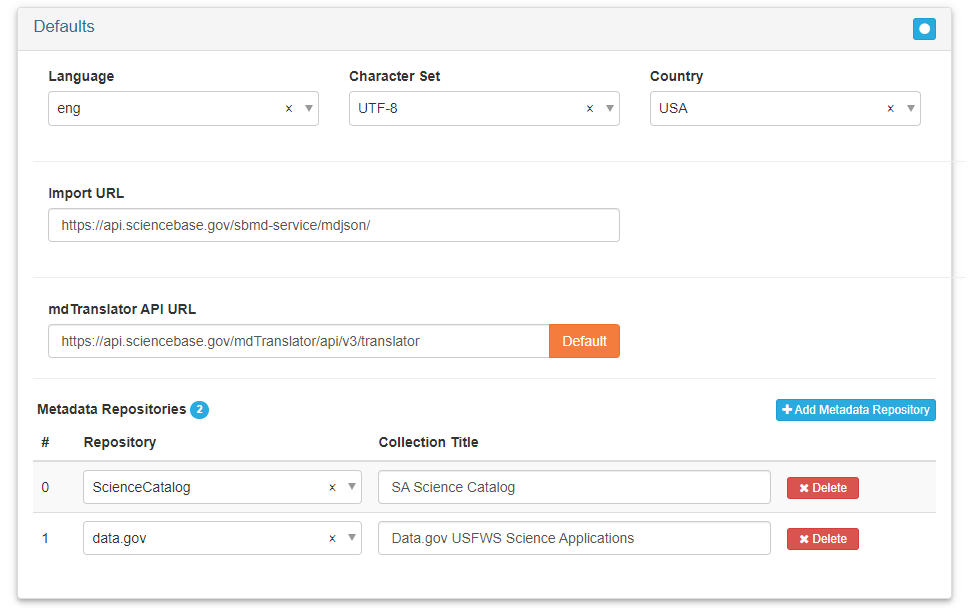
Date Settings
Set the Start Month of Fiscal Year to October.
Publishing Settings
Under Publishing Settings, in the Default Parent Identifier field, enter the ScienceBase identifier (SBID) for your SA Region.
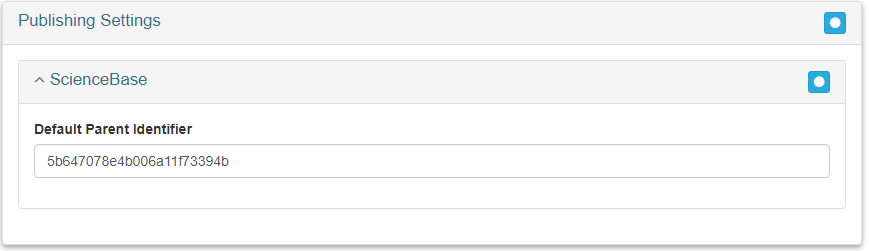
The following table shows each Region’s Default Parent Identifier. This is the ScienceBase identifier for each Region’s ‘Project’ folder.
| USFWS Region | Parent Identifier |
|---|---|
| Headquarters | 645bfe94d34ec179a83822dc |
| Region 1 | 664f786bd34e702fe8747f80 |
| Region 2 | 645bfe4bd34ec179a83822ce |
| Region 3 | 645bfe56d34ec179a83822d0 |
| Region 4 | 645bfe5fd34ec179a83822d2 |
| Region 5 | 645bfe6ad34ec179a83822d4 |
| Region 6 | 645bfe76d34ec179a83822d6 |
| Region 7 | 645bfe80d34ec179a83822d8 |
| Region 8 | 645bfe8ad34ec179a83822da |
Export Settings
See the Export section for information about the options available for Exporting.
Profile and Validation Settings
Allows a user to import a custom metadata profile and/or a custom validation schema.
