From Scratch
Metadata Workflows
Follow this workflow if you are creating mdJSON metadata for the very first time and you do not have existing project or product metadata already on ScienceBase.
1. Gather information
Have information about your contacts, projects, and products on hand before you begin creating metadata records. Key information to gather includes project proposals, funding agreements and amounts, project reports, product information, and contact information for individuals and organizations involved in the projects.
Use the “contacts seed file” that contains pre-filled information and standard naming conventions for all SA regions, common federal agencies, and the SA National Data Steward.
2. Open mdEditor
The direct link to mdEditor is https://go.mdeditor.org. Choose the browser you plan to use for mdEditor and bookmark this link.
The mdEditor homepage provides some background information and Frequently Asked Questions about mdEditor.
Always hit Refresh in your browser before each work session (and periodically throughout the session) to ensure that you are using the most updated version of mdEditor.
3. Adjust settings
In mdEditor settings, set the SA-specific settings for importing from ScienceBase, Metadata Repositories, and Publishing (See Settings).
4. Create or import contacts
Contacts must be created or uploaded before they can be added to project and product metadata records using the Contacts entry form in mdEditor.
SA has a “seed list” of contacts that that contains standardized information for common partner agencies, USFWS regions, and the SA Network Data Steward. This Contacts Seed file (as a .json) can be downloaded from the mdEditor Seed Contacts item page. and then imported into mdEditor using the Import tab.
5. Create projects
For creating metadata for a project you will need to create an mdEditor project record from scratch.
On the main page’s left menu-bar next to “Metadata Records” click on the plus (+) sign to add a new record.
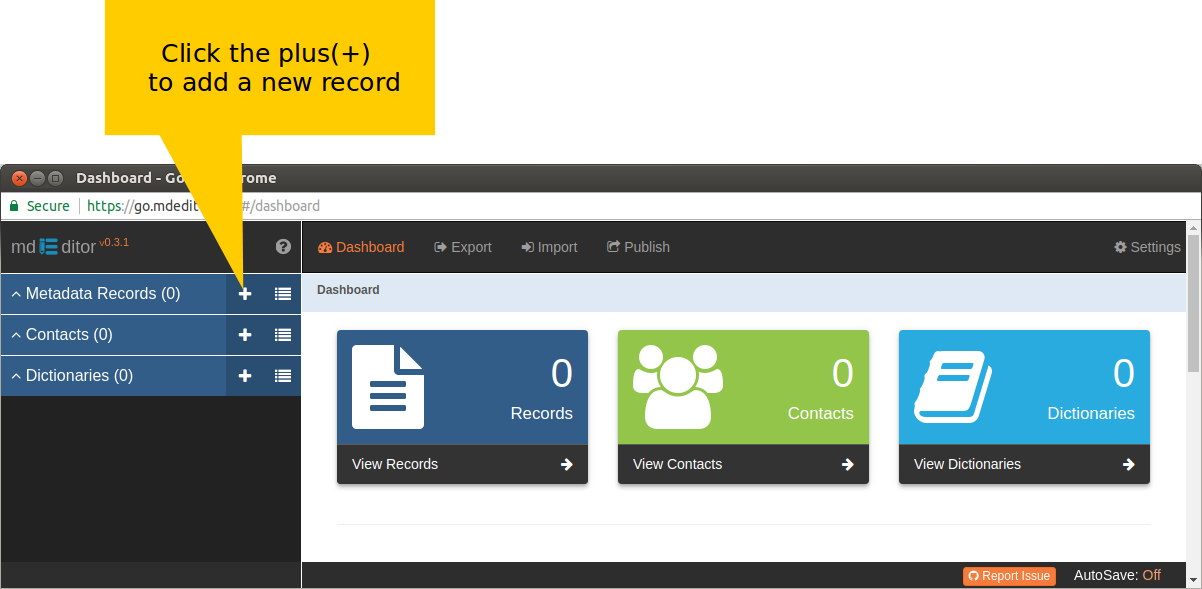
Fill in the rest of the information in main tab, as needed.
6. Create products
For creating metadata for a product you will need to create an mdEditor product record from scratch.
On the main page’s left menu-bar next to “Metadata Records” click on the plus (+) sign to add a new record.
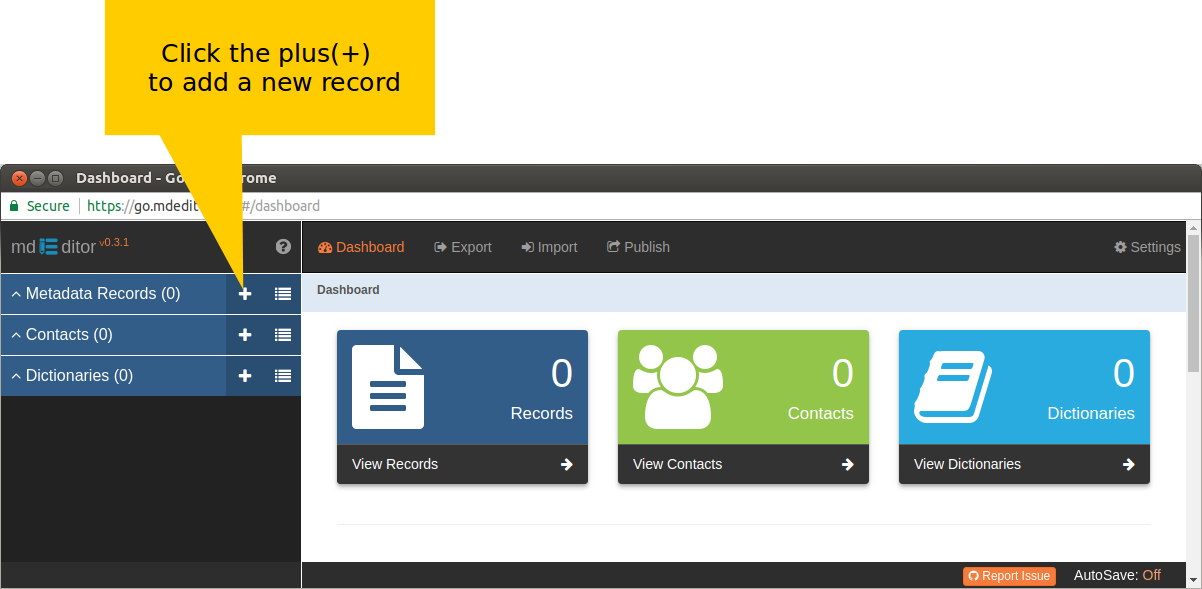
Fill in the rest of the information in main tab, as needed.
7. Create or import data dictionaries
If a product record have a need for data dictionaries, create or import one.
8. Complete metadata
Decide on your desired file management approach and complete your metadata accordingly. See the File Management section for options and instructions.
9. Create associations
For projects and/or products, associations can be either associated from a project or associated from a product.
10. Publish your records
From the mdEditor interface, publish the records to ScienceBase.
11. Export your records
Use the Export function to export records of your products, projects, and contacts for backup, transfer, or sharing. You may want to export working backups before publishing depending on your situation, but archival exports should be done after publishing since publishing can alter records, like adding or changing a ScienceBase ID.
12. Review Science Catalog
The SA Science Catalog updates overnight so you should review newly-published records the day after you publish to ScienceBase. This will be one of your best quality control checks.
