Export
The export function allows the current set of metadata records to be saved as an mdEditor or mdJSON file. The saved files can be shared with collaborators, imported into another record set, imported into another browser. Exported mdEditor files should be saved as a backup or archival copy.
Using Export to Backup Records
Exporting records is the only way to save mdEditor files outside of your browser cache. You should backup by exporting an mdEditor JSON file each time you finish a work session in mdEditor or switch browsers.
mdEditor files vs. mdJSON files
mdJSON files can be uploaded and translated to other formats via the mdTranslator application while mdEditor files are exclusive to the mdEditor application and retain all mdEditor information, including Settings.
Best Practices
- For a complete backup, use the Export All button. This exports an mdEditor file containing all records and contacts currently loaded in mdEditor.
- When exporting products or projects, you should also export your entire contact list. If you do not export your contact list, and you later import a record that contains a contact not in your mdEditor library, you may receive an error and have to re-create and re-enter the contact to that record.
- It is particularly important that you export your records for backup before using mdEditor’s Clear Storage Cache functionality (clearing the storage cache will delete any records or data you have entered into the mdEditor). Exporting ensures that your data is secure even after clearing the storage cache. Not exporting your data before clearing your cache will result in a permanent loss of records. Consult the Settings section of this manual to learn more.
Export Options
While exporting data, there are four options available (on the right side of the export data window).
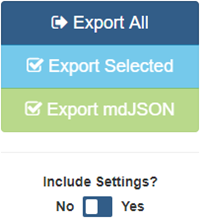
- Export All: will export everything currently loaded in mdEditor into a single file. Exports an mdEditor JSON file.
- Export Selected: will only export the items you have selected (so individual records, contacts, etc.). If nothing is selected it will be disabled (i.e., grayed out). This exports an mdEditor JSON file.
- Export mdJSON: only works for metadata records (i.e., doesn’t work for contacts). Exports just the mdJSON file, which is a standalone JSON file you can load into mdTranslator and have translated into other metadata formats. mdJSON files imported into mdEditor are treated as new records and will not merge/update an existing record.
- Clicking the Include Settings switch will also export mdEditor settings (only for mdEditor files). Consult the Settings section of this manual to learn about settings.
